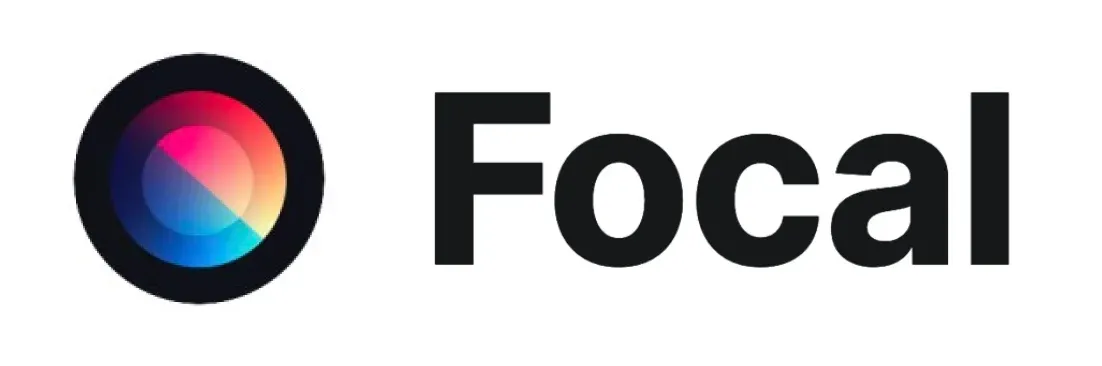Mastering Luma AI Dream Machine for Creating Cinematic Videos
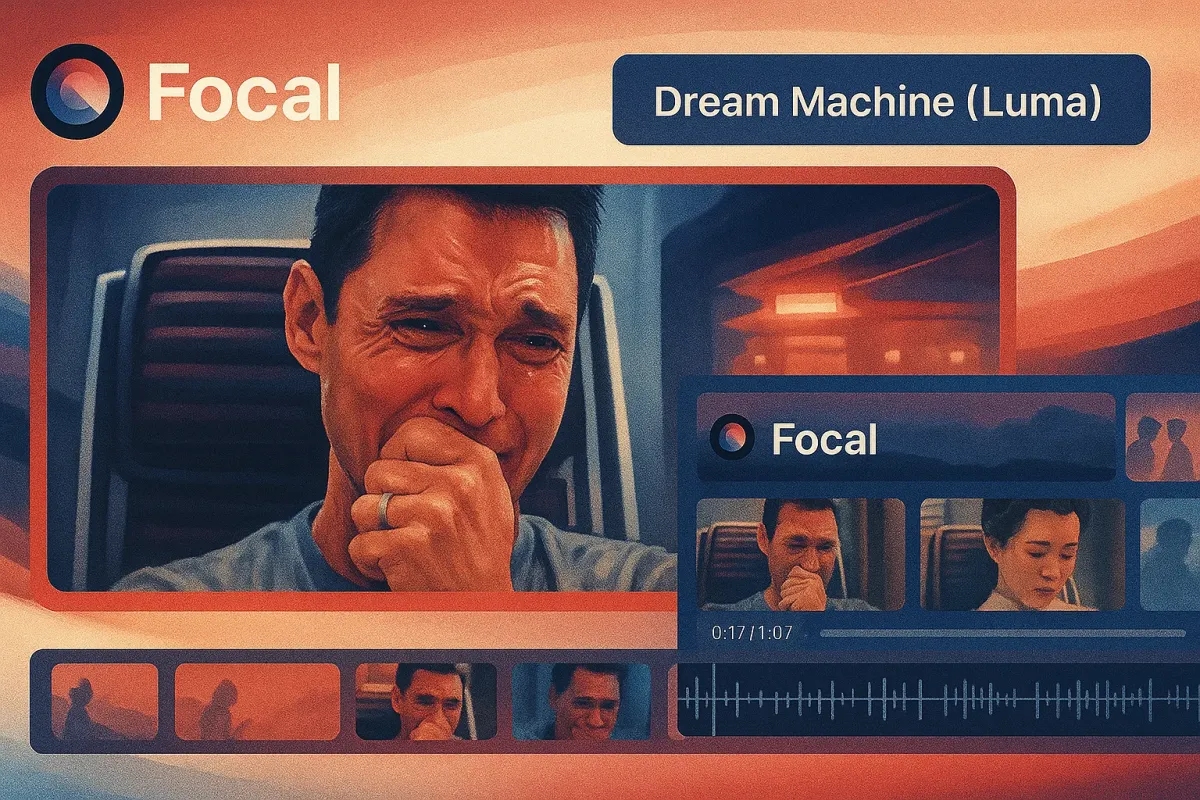
Luma’s Dream Machine is what happens when an AI model decides it wants to make movie trailers. It’s dramatic. It’s moody. Sometimes it outputs a scene so visually stunning you forget it came from a one-line prompt.
But here’s the thing: Luma doesn’t always listen. It’s not built for rigid storyboarding or replicating exact characters from scene to scene. It’s built for visual impact—wide shots, mood pieces, atmospheric transitions. Inside Focal, that makes it a perfect piece of the puzzle… not the whole picture.
Because cinematic doesn’t have to mean “complicated.” Sometimes it just means the right model at the right moment.
How Luma Dream Machine Works (Architecture, Inputs, and Performance)
Video-First Foundation
Luma Dream Machine isn’t an image model pretending to animate. It was trained on real videos, not just stills — giving it a better grasp of motion, continuity, and scene flow. Under the hood, it uses a transformer-based architecture optimized for temporal coherence. This means every frame connects logically to the next, rather than behaving like a slideshow of unrelated stills.
It also runs on high-performance cloud GPUs (including H100s), so while it doesn’t generate instantly, the quality reflects the compute muscle behind it.
Prompting and Inputs
Dream Machine supports both text-to-video and image-to-video generation. You can:
- Use a written prompt alone (“a futuristic city at night, camera flying overhead”)
- Feed it a reference image to control subject/style
- Or combine both for tighter output control
The best results usually come from pairing a visual reference (like concept art or an illustration) with clear directional text (e.g. “slow zoom into the neon-lit street”).
By default, Luma also enhances your prompts with extra cinematic flair — think “fog,” “golden-hour lighting,” “dramatic motion blur.” You can turn this off if you want stricter control.
Clip Specs
- Length: 5 seconds standard, up to 10 seconds max
- Resolution: 720p by default, with 1080p and 4K upscaling options
- Aspect Ratios: 16:9, 9:16, 1:1, 21:9 widescreen
- Format: MP4 or GIF, silent (no audio)
These are short-form clips — perfect for standalone shots, transitions, or storyboards — not full scenes in one go.
Controls and Workflow Tools
Luma gives creators a decent degree of directorial control:
- Keyframes: Define a beginning and end prompt (e.g. “sunrise to sunset”), and the model animates a transition between them
- Character Reference: Upload a character image to try keeping their identity across generations
- Style Inputs: Use reference images or preset visual filters to steer the tone
- Edit Prompts: After generation, you can tweak the prompt with natural language (“make it foggier”) or request a variation
Combined, these tools help guide the AI like a creative partner — giving you control without needing to hard-code behavior.
Where Luma Dream Machine Performs Best (Creative Strengths)
Cinematic Motion and Camera Language
Luma understands how cameras move — not just “show the thing,” but how to reveal it. Ask for a dolly-in, a tracking shot, or a slow pan, and Dream Machine usually delivers something smooth and stylized.
It’s strong at:
- Atmospheric wide shots
- Emotional slow zooms
- Simulated handheld movement for realism
The camera feels directed, not just floaty — which is huge for storytelling.
Realistic Physics and Believable Action
Because Dream Machine is trained on actual video, it handles physical behavior well:
- Characters walk with weight and momentum
- Cloth, hair, dust, and light react as expected
- Action (like running, dancing, jumping) feels natural — not like figures sliding across the floor
You’ll still spot the occasional artifact, but Luma is one of the few models where motion rarely breaks immersion.
Visual Fidelity and Artistic Range
Luma is tuned for cinematic aesthetics. Its clips come out looking like stylized film stills, often with:
- Strong lighting direction
- Mood-specific color grading
- Clean visual composition
It supports photoreal, anime, surreal, and painterly styles — especially when you anchor with a visual input. If you need a dream sequence, an establishing shot, or an experimental visual interlude, this is where Dream Machine thrives.
Limitations of Luma Dream Machine (and How to Work Around Them)
Character and Detail Consistency
Dream Machine can struggle with keeping characters visually identical across multiple shots. Even with reference images, faces might shift, details may warp mid-motion, and continuity can slip.
How we handle this:
- Use mid-to-wide shots instead of close-ups
- Lock in characters using reference + editing layers
- Let Luma handle the world, not the protagonist
Limited Narrative Control
Each clip is its own self-contained moment. You can’t tell it “first the girl runs, then she jumps.” You’ll need to:
- Break scenes into smaller moments
- Direct each clip as a separate shot
- Use Focal’s timeline to stitch them into a full scene
Luma isn’t about timeline-level control — it’s about generating raw cinematic footage, fast.
Fast Action and Busy Scenes = Higher Risk
Chaotic scenes (fight sequences, multiple actors, lots of movement) often generate:
- Motion blur artifacts
- Phantom limbs or merging figures
- Lost subjects during transitions
It’s best to limit complexity to one or two key moving elements and let Focal handle the sequencing.
Why Focal Integrates Luma (Workflow Fit and Model Role)
We added Luma Dream Machine to Focal not because it solves every creative problem, but because it solves one really well: delivering visually stunning moments, fast.
Fast Concepting for Visual Ideas
Luma is our go-to for prototyping cinematic moments:
- A dream sequence in a desert storm
- An establishing shot of a neon-lit city
- A poetic interlude with birds scattering at sunrise
It helps us translate rough ideas into vivid video shots in minutes — not hours or days.
Perfect for B-Roll, Transitions, and Visual Inserts
Luma excels at generating filler footage that doesn’t feel like filler. We use it to:
- Bridge two scenes with atmospheric visuals
- Add scope to a low-budget project
- Drop in stylized cutaways (a candle blowing out, waves hitting rocks)
Because the output looks intentional, it blends well into both polished and experimental projects.
Fits Directly into Focal’s Timeline Workflow
We designed Focal to handle short video clips and stitch them into something bigger. Luma slots right in:
- Drag and drop generated clips onto the timeline
- Trim out bad frames or transitions
- Combine with audio, subtitles, or overlays
- Use reference tags to ensure visual consistency across scenes
The generation may happen in Luma, but the story gets built in Focal.
Allows Hybrid Use with Other Models
If Luma’s strengths don’t match a particular moment — like a character monologue or a longer explainer scene — we switch models. Focal lets you:
- Drop in Runway or Hailuo for more structured motion
- Use image models for painted keyframes
- Mix and match in the same timeline
You get to use Luma for the vibes — and cover its gaps with other tools, no context-switching required.
Designed for Speed and Creative Flow
Luma is at its best when you’re moving fast — testing ideas, capturing mood, experimenting visually. That’s exactly how most creators work inside Focal. You generate something that looks great, then:
- Cut it down
- Layer it with music or voice
- Build your sequence shot by shot
It’s not just a model we support — it’s a rhythm we’ve optimized for.
Luma Gives You Visual Punch—You Handle the Narrative Flow
Luma’s strength? Big energy. Sweeping shots. Soft light. Drama. Its weakness? Control. Consistency. Specificity.
So how do you make it work?
In Focal, you use it where it shines: dream sequences, intros, transitions, or high-emotion visuals. Then edit, cut, remix. Keep what slaps. Replace what doesn’t. Luma doesn’t need to be perfect—it just needs to hit where it counts.
Think of it like a visual solo. You’re still conducting the full score.
Use Luma Dream Machine inside Focal to create cinematic scenes fast—then shape them into something that feels fully yours.
📧 Got questions? Email us at [email protected] or click the Support button in the top right corner of the app (you must be logged in). We actually respond.