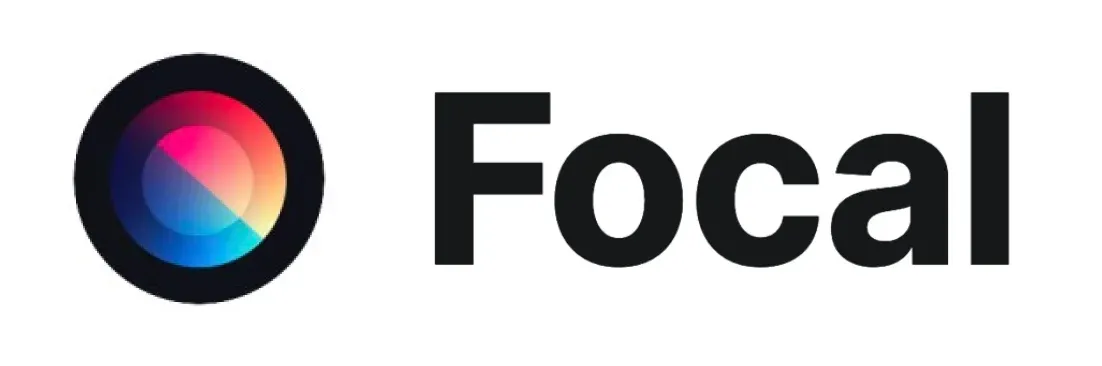Storyboard Tutorial: How to Create Visual Storyboards

In filmmaking, animation, advertising, and product design—storyboards are the bridge between imagination and execution. They turn abstract ideas into clear visual sequences, aligning teams and streamlining creative workflows.
But storyboards aren’t just for studios anymore. With the rise of AI-generated images, even solo creators can now build high-quality visual stories in a fraction of the time. The focus isn’t just on drawing skill—it’s about visual planning, narrative clarity, and making ideas real.
Here's what you'll find in this tutorial:
- What Is a Storyboard and Why It Works
- Types of Visual Storyboards (with Examples)
- The Storyboard Creation Process (Step-by-Step)
- Adding Narrative and Technical Notes
- Storyboard Best Practices for Creators
- Examples of AI-Enhanced Storyboarding in Practice
- Tools for Visual Storyboarding (That Integrate with AI Images)
- When to Use Storyboards (Not Just for Video)
- Final Checklist for a Professional-Grade Storyboard
- Ready to Start Sketching with Images Instead of Pencils?
What Is a Storyboard and Why It Works
A storyboard is a sequence of visual frames that map out the key moments in a story or concept. Each frame represents a moment in time, often paired with notes on dialogue, movement, or camera direction.
Key Functions of a Storyboard:
- Visual Timeline: Maps scenes chronologically
- Scene Composition: Clarifies framing, setting, and character positioning
- Narrative Testing: Helps identify pacing issues or logical gaps
- Communication Tool: Aligns collaborators on vision and flow
Types of Visual Storyboards (with Examples)
| Type | Purpose | Typical Use |
|---|---|---|
| Thumbnail Boards | Rough sketches, fast iterations | Animation, early-stage ideation |
| Presentation Boards | Polished visuals, color + detail | Client pitches, story approval |
| Technical Boards | Camera movements, VFX cues | Film production planning |
| UX Storyboards | User interaction over time | App/product design |
Including AI-generated imagery in these types significantly reduces the time required to move from rough to polished.
The Storyboard Creation Process (Step-by-Step)
1. Break Down Your Narrative
Think in beats. Every major change in scene, character emotion, or action = one storyboard panel.
Ask yourself:
- What needs to happen?
- What is the viewer supposed to feel?
- What changes from one panel to the next?
2. Decide on Frame Format
Pick a layout style depending on your goals:
- 2x3 grid (6 frames per page): Good for pacing
- Full-width panels: Ideal for cinematic wideshots
- Split scenes: Show A/B comparisons or camera angles
Tip: Keep your format consistent across your storyboard for clarity.
3. Sketch or Use AI to Generate Visuals
Instead of hand-drawing everything, creators now use AI models to render scenes quickly:
Input: Prompt like “a foggy forest with a silhouette walking down a path, early morning light”
Output: High-resolution panel-ready frame with lighting, mood, and composition built-in.
This lets you:
- Skip basic sketching
- Focus on storytelling choices
- Test multiple visual directions fast
Adding Narrative and Technical Notes
Each panel benefits from two layers of annotation:
Narrative Notes
- What’s happening emotionally or dramatically?
- Any character motivations?
- Intended viewer reaction?
Technical Notes
- Camera angle (e.g., wide shot, close-up)
- Lighting direction
- Scene transition method (cut, dissolve, fade, etc.)
Example:Panel 4: “Character pauses, glances over shoulder—uncertainty setting in.”Camera: tracking from behind, low angle.
Storyboard Best Practices for Creators
Whether you're making ads, explainer videos, product demos, or short films, keep these points in mind:
✅ Do
- Start with roughs—refine later
- Use consistent visual style
- Align tone between frames and notes
- Use arrows to show motion
- Include scene durations (optional but helpful)
❌ Don’t
- Overcrowd panels with too much detail
- Skip transitions—those are storytelling gold
- Rely solely on visuals without narrative context
Examples of AI-Enhanced Storyboarding in Practice
Let’s say you’re designing a product demo for a wearable device:
| Panel | Visual Cue | Annotation |
|---|---|---|
| 1 | User waking up with device glowing | “Start of day—focus on habit formation” |
| 2 | Device syncing with phone | “Quick UX shot—emphasize ease of use” |
| 3 | User biking with data overlay in AR | “Feature highlight: real-time tracking” |
| 4 | Sunset, user reflects with satisfaction | “Emotional payoff—end of user journey” |
Each of these panels can be prototyped using AI-generated visuals that look like final production shots—helping teams visualize outcomes before committing resources.
Tools for Visual Storyboarding (That Integrate with AI Images)
You don’t need a Hollywood studio to storyboard like a pro. Many creatives are using:
- Google Slides / PowerPoint – for sequence layouts
- Notion / Miro – to combine text, images, and feedback
- Figma – for UX flows and component-based visuals
- PDF export from frame builders – for client presentations
Add your AI-rendered images directly into these platforms. They don’t need to be perfect; they need to communicate intent.
When to Use Storyboards (Not Just for Video)
You can storyboard for more than just traditional storytelling:
- Marketing campaigns: Map customer journey touchpoints
- Website builds: Plan visual hierarchy and scrolling experience
- Explainer content: Break down complex steps visually
- Pitch decks: Turn abstract vision into visual walkthrough
Storyboarding isn’t about being an artist—it’s about being a visual thinker.
Final Checklist for a Professional-Grade Storyboard
Use this before calling it done:
✅ Clear visual sequence
✅ Notes on emotion, movement, transitions
✅ Consistent layout
✅ Visual balance (light/dark, clutter/simplicity)
✅ AI visuals enhance clarity, not distract
✅ Easily shareable format (PDF, link, slideshow)
Frequently Asked Questions
What is a storyboard and why is it important in creative projects?
A storyboard is a visual sequence of frames that outlines key moments in a story, product flow, or user journey. It helps align teams, test pacing, and communicate intent clearly before production begins. Whether for film, animation, UX, or marketing, it acts as a visual blueprint for execution.
What are the different types of storyboards and how are they used?
There are four main types of storyboards: thumbnail boards for quick sketches, presentation boards for polished visuals, technical boards for production cues, and UX storyboards for mapping user flow. Each serves a specific phase, from early ideation to final client approval or production prep.
How do you create a storyboard step-by-step?
To create a storyboard, start by breaking down your narrative into beats or moments. Choose a consistent frame format, generate or sketch visuals for each panel, then add narrative and technical notes like camera angles or emotional cues. The goal is clarity, not perfect art.
How can AI tools help with visual storyboarding?
AI tools for storyboarding, like Focal, help creators rapidly generate cinematic panels by turning text prompts into visual frames. This allows solo creators or teams to test tone, lighting, or composition instantly, saving time and enhancing clarity without needing to draw every scene manually.
What’s the fastest way to build a storyboard with visual consistency?
The fastest way to build a visually consistent storyboard is by using AI models trained for cinematic storytelling. Tools like Focal let you maintain mood, lighting, and framing across panels, ensuring the storyboard flows cohesively, even if you're working alone or under tight deadlines.
When should you use a storyboard beyond video production?
You can use a storyboard outside video for planning marketing campaigns, pitch decks, website UX flows, explainer animations, or even app onboarding. It’s a powerful tool whenever you need to visualize sequences, interactions, or ideas before building or presenting them.
How can solo creators make professional storyboards without drawing skills?
Solo creators can make professional storyboards by using AI-powered tools that generate detailed visuals from text prompts. Platforms like Focal allow users to skip hand-drawing and create cinematic frames instantly, which can be arranged into layouts using tools like Google Slides or Notion.
Ready to Start Sketching with Images Instead of Pencils?
Storyboarding doesn’t have to feel like a chore or something reserved for professional artists. When you're able to generate a scene exactly how you imagined it—or better—with just a few words, the creative process suddenly feels fast, visual, and fun. You can skip all the friction of drawing or hunting down reference images and just move straight into shaping the story. It’s honestly kind of wild how much ground you can cover in an hour when AI handles the visuals and you stay focused on the story.
If you’re already inside Focal, this is one of those tools worth opening up and experimenting with. Pick the visual model, give it a mood or setting prompt, and start laying out panels. It’s not about being perfect, it’s about getting it out of your head and onto something you can share or build on.
Try Focal to convert your script or idea into fast visual storyboards. Great for pre-production or AI-shot planning.
📧 Got questions? Email us at [email protected] or click the Support button in the top right corner of the app (you must be logged in). We actually respond.