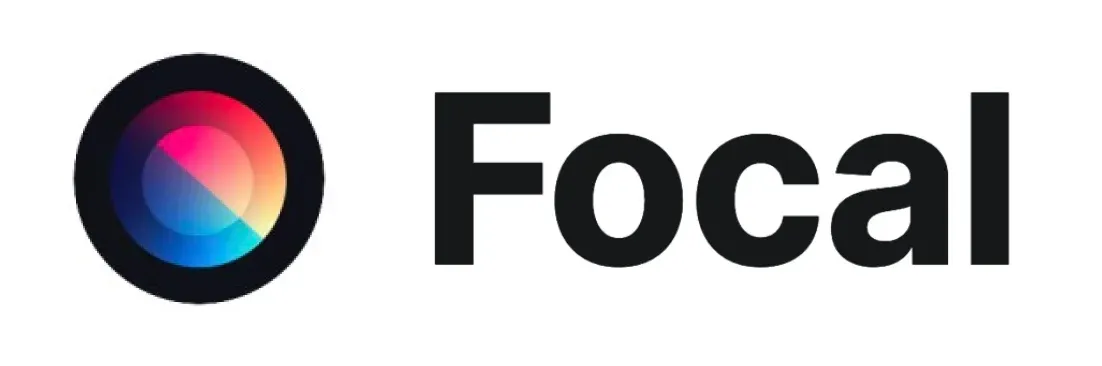Runway Gen-4 vs. Luma AI Dream Machine: A Feature-by-Feature Comparison
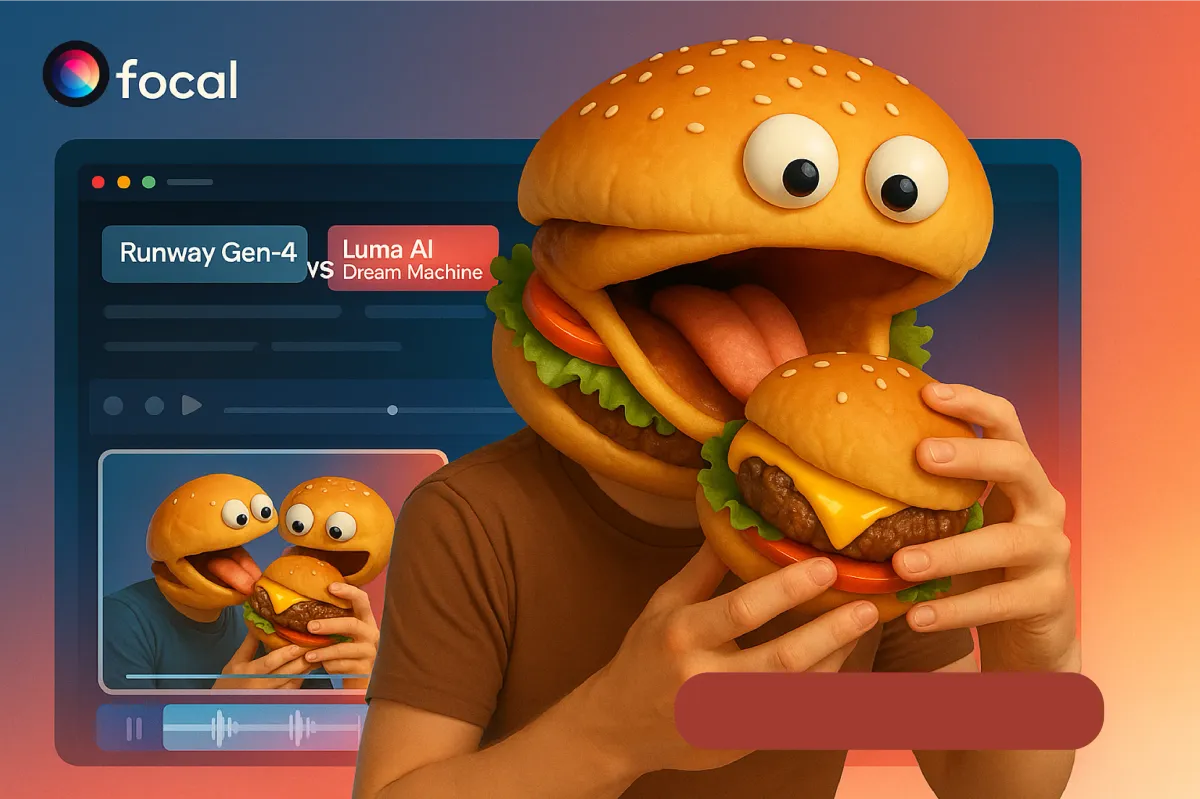
With the rapid rise of AI video generation, creators now have access to tools that can produce cinematic footage from nothing more than a line of text. At Focal, we’ve integrated the best of the best into our all-in-one video creation platform—so you can explore their strengths without bouncing between tools.
Two of the most advanced models available right now are Runway Gen-4 and Luma AI’s Dream Machine. Both are state-of-the-art. Both are stunning. But they serve different creative needs—and knowing when to use each can take your work from good to unforgettable.
Here’s a feature-by-feature comparison to help you choose the right tool for your next scene.
🎥 Visual Style
Runway Gen-4 feels more like a creative lens—it has a stylized touch that works beautifully for trailers, music videos, or thematic storytelling. Dream Machine, on the other hand, leans heavily into realism. If you’re trying to depict believable human motion or physical environments, it’s your go-to.
🧠 Prompt Interpretation
In Focal, you can use either model with text prompts, reference images, or both.
- Use Runway Gen-4 when you want to guide tone and atmosphere.
- Use Dream Machine when accuracy, framing, or motion precision are critical.
⚙️ Output Quality & Consistency
If you're building narrative sequences where atmosphere and flow are key, Gen-4 wins on vibe. But for physically grounded scenes or any clip involving human action, objects, or perspective shifts, Dream Machine edges ahead on visual integrity.
🧑💻 Best Use Cases Inside Focal
Focal’s interface makes it easy to generate scenes from both models—so you’re never locked in. Try running the same script block through each model and comparing results side-by-side.
Final Thoughts
Choosing between Runway Gen-4 and Luma Dream Machine isn’t about which model is better—it’s about which one fits the moment. Think of them as different camera lenses: one adds cinematic expression, the other captures the world with almost uncomfortable clarity.
And the best part? You don’t have to choose just one. In Focal, you can:
- Generate a draft scene in Runway Gen-4 to explore tone
- Rebuild it in Dream Machine to ground it visually
- Mix, match, and refine—all in-browser, no export/import headaches
The future of video is model-agnostic, and we’ve built Focal to give you the best of all worlds. Your story sets the direction. These models help you shape it—one frame at a time.
Switch between Runway and Luma inside Focal to compare results side by side, all in one timeline. No exports or app-hopping.
📧 Got questions? Email us at [email protected] or click the Support button in the top right corner of the app (you must be logged in). We actually respond.